Now that we have
our basic homepage created, let’s add content.
At the top of the
left menu, press the plus sign to add more pages/content to your website. The
menu gives a few choices including shop, Instagram, blank, gift cards, gallery,
and several more. If you’re just starting and don’t know what to have on your
site, these suggestions are great.
For now, we’ll
start with blank and build from the start
Select blank and
name the page. This will be the title on the navigation menu. Once you name it,
the title will appear at the top of your preview page. Be sure you love it. (You
can change it later, but it’s easier to go with a good one to start.) You will
find the same menu on the left as on your home page. But as this page has
nothing on it, we need to add all the elements—header, footer, and body.
You can turn off
the main banner from your home page to keep the pages unique, but keep the
header for navigation.
Click on the Add Sections
at the bottom of the menu. Again, since this is a Square product, the software
prompts you to create a store page. One list of items to add focus on selling.
These elements include featured items, featured categories, donations, events,
memberships, etc. Choose which might work with the title you created for the
page.
Below that are
more sections to add. These are categorized as Organize, Inform, and Communicate.
Each submenu has different choices, such as text and image, image gallery,
newsletter sign-up, video, about, etc. Since I’m creating an author site, I’m
going to play with text and image first.
Under text and
image are several layouts to choose from. You can play with alignment, style,
and number of images. Press Done when you find one you like. Then on the
preview screen, click on the element to edit it. The left menu will now say
Content. Click on the down arrow to upload images, edit text, and add a button.
You can add or remove any of these by opening or closing the sliders. Click on
each one and add, edit, and link as necessary.
When adding
images, you may have to go back into it to edit for size. Open the picture
again, click on Image and then Edit. Here you can zoom in and out, change the
ratio and shape. Next, add a link to the image if this is an item that needs to
go to another page or a product page. Add text for SEO (search engine optimization)
to help people find your page. When finished, press the Done button at the top
of the page.
Sections are easy
to move on your page. Go back to the Page menu. Check by the content on the
left menu. The page’s name should be on the top, followed by a list of all the
pieces. Each element will have a trash can and six dots when you hover the
mouse over it. Click on the three dots to move or duplicate. Or you can click
and drag the element to the new location. The preview will show the shift.
Weebly allows you
to easily edit items. You can also turn on and off features without deleting
them. If you need to edit, click on the gear. This menu allows you to reset
your home page to another one, delete, or duplicate pages.
Not every page
needs to be on your navigation bar. When creating a new page, you can uncheck
the box that says Add Page to Navigation. It won’t appear at the top of the
page. To add it later, go to the Home page, then Header, then Navigation and
Navigation links. Click Add Links and choose the page.
Again, there is
much more to Weebly. You can add shops, payments, and stories (read that as
blog). We could spend so much more time with this one but…
Next week, we
will talk about ways Weebly can help authors succeed.
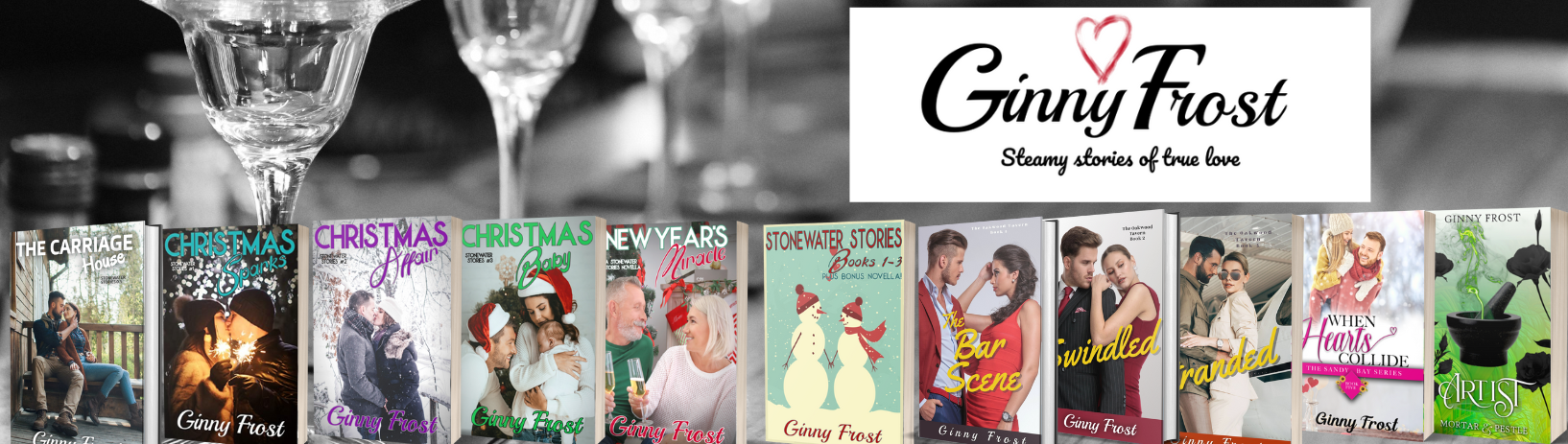 Ginny Frost
Ginny Frost 
I find weebly quite user friendly. The few times I had to reach out to support they were responsive. Thanks for sharing.