
Such a powerful program needs a second post. Let’s dive into some more
complex features.
Automations
Airtable can connect with other apps such as Twitter
and Instagram. This allows the user to streamline tasks. To keep it simple, I’m going to create a Status
trigger to post on Twitter. There are MANY other tasks automations can do for
you.
Trigger
- On the base page, click on Automation on the top
right. Then press the Create an automation button. - Next, choose a trigger. A trigger is a status that
tells the automation to run. For example, changing a record from Pending to Post
can be a trigger. Choices of triggers include record creation, record updated,
scheduled time, and more. Users can also grab triggers from Google docs, forms,
and sheets. - Click on “when
record matches conditions.” - Next, choose which table will have the condition by
clicking the down arrow. Use any tables created that have a Status field. (It’s a good idea to always have
a status field in any project-based tables.) - The next step is to set the conditions of when the
trigger will run. Click on the down arrow next to Name (name of the field) and
choose Status. Then opt for either To Do, In Progress, or Done. (We all know
how I love a checklist.) Use Done for this demo. - Then press Done on the bottom of the window.
The Automations pane should still be up. At the top,
under the name of the automation, there are Steps and Runs. Steps shows the
criteria you have created for the automation. Runs shows the status of all the
time this automation has been completed.
Action
Once the trigger is created, we need an action to be
triggered by the conditions you have set. Let’s continue with a Twitter post.
- In your base, on one of your notes fields, create a
tweet with text and a pic if you want one. Be sure to create this on the same
table that has a status field. - Back in the automation pane, click the action button.
Actions include sending an email, creating a record, sending a Slack message,
post a tweet, etc. - Scroll down and pick, post a tweet. Here you may need
to authorize Airtable to access your Twitter account if you haven’t already. - Click on Add Twitter account. Type in your account
email and password. Then click authorize to allow Airtable to post for you. - Cut and paste your tweet text from the cell where it
was created. - Click + Add to include any pictures. Note: Airtable
does not allow @ mentions in these tweets. - Click Done. When you finish writing that tweet and
change the status from To Do or In progress to Done, Airtable tweets for you.
You can also schedule tweets through the app and use the scheduled time option
to make Airtable auto-tweet. - Additional actions can be added to one trigger. Add
more actions by clicking + Add another action, such as posting to an additional
social media platform, and repeat the process. One click can do several tasks. (Close the Automations menu by clicking the word
Automation in the upper right corner again.)
Apps
In the upper right corner, next to Automations, is Apps.
Open the pane and Airtable will prompt you to add
apps to the program. Click on Install an app. These are additional small
programs to make Airtable a better fit for your project. All items listed are
only available with an upgrade to service. So the free version does not allow the
use of other apps. BUT if you need a map, timeline, flowchart, graphs, or
videos, you might want to invest.
Templates
- Go back to the Airtable home screen and click Add a
base. - Choose Start with a template. Airtable will display a
new page with lists of templates. - On the left menu, the categories are broken out for
ease of choice. Because most of you are writers, let’s go to the Publishing category. - In this category, templates include publishing
campaigns, social advertising, print editorial calendar, content calendar,
podcast editorial calendar, digital video production, development and preproduction,
content promotions and programming tracker, market content promotion tracker,
and content studio. And this is just one category. One of the wonderful helpers
at Airtable has already made the full database for you. You only need to add
your content. There are more useful templates in the sales category as well as
the project planner set.
Again, we could spend a good month plus learning all
the features of Airtable. Hopefully, these two how-to posts will get you
started.
Next week, specific ideas for writers.
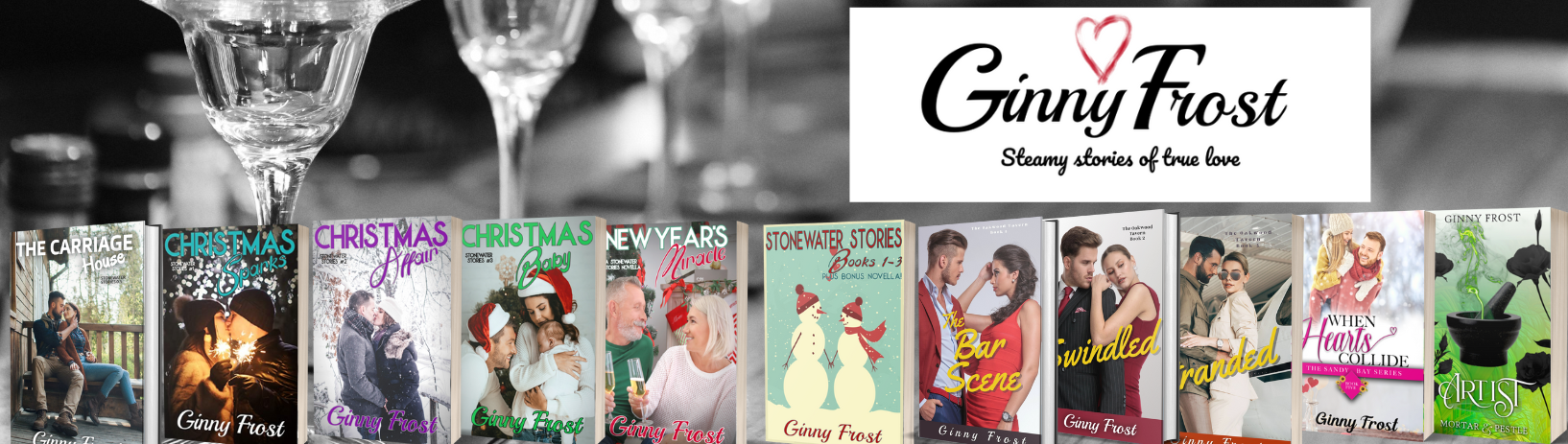 Ginny Frost
Ginny Frost