Last week, we flew through how to create ads and book
covers on Book Brush. This week we will focus on book trailers. Video is all
the rage in marketing. Readers enjoy getting a sneak peek of your book through
a trailer. We’ve discussed
TikTok and the impact the app has had on the industry. Book trailers are
another wonderful way to promote your book, brand, sales, etc. And you can post
them on TikTok and other social media.
Once logged into Book Brush, click Trailer Templates
on the left menu or choose from the top menu, Tools, then Trailer Creator. This
time I’ll use the templates to create a project. Both options allow you to
filter the templates by genre. Creator has them listed across the top. The left
menu Templates has a drop-down menu. Hover over each template to preview the
image. The video will run with stock images and filler text to illustrate how
the end product will look with movement, number of text boxes, and animation.
Click on the template you wish to use. The next screen has easy and advanced
controls. Let’s start
easy.
At the bottom of the screen, trailer elements from
the template are illustrated in a line with circles. The first usually is a
music note. There are also letter Ts and images. A large pink/purple button
will flash at the bottom of the screen to get started. Click it. The app
automatically has you start with the first circle. Mine was music. A menu on
the left opened with several tabs: My Music, Bright, Emotional, Romantic, Dark.
Each tab (except My Music) will have a list of musical choices. You don’t have to change it you don’t
want, but why not? Click the white play button to listen to various choices on
the left menu. Press the green plus button to replace the current music. Press
the red/pink play button on the bottom of the screen to view the video with
your music choice. Hate it? Add a different one with the same green plus sign.
Click on the next circle. Mine’s a T. T stands for text. This opens a menu on the left
with standard options for text. Erase the current text and type your message.
Templates have multiple text boxes, so plan what each will say. Design the text
with font, size, color, gradients, transparency, the same options we used on
covers. Click More Options to edit the text background with color,
transparency, shadow, and border.
If you have a Plus plan or higher, you can click on
the image circles to change the background of the slides. Also, you can slide
in 3D pictures of your cover if you created those earlier. To add them, click
on the Book Cover image, and select from the left the saved version of your
cover or drop and drag a cover you created elsewhere. These may count as part
of your uploads.
Most templates include a picture of the book cover.
Find the panel with the cover image on it and click on it. On the menu at the
left, click swap covers to add your own cover. This will switch you back to the
previous cover image upload menu. Select the cover to use and click on the
cover image on the slide. The app will update the image. The menu also has
options for changing size, transparency, blur, and filter options. Background
options for the book include color, transparency, and border.
You can go back and forth through the video by
choosing the element (circle) to view or press the back and previous buttons.
At any time, press the red/pink play button to see your creation.
For advanced users, you can add more complicated
video effects such as timing, zoom, animation. You can also add more media to
your video with more images, slides, text, etc. Video production is a whole
semester class, so I won’t
(can’t) go over all of it in a couple of blog posts. But Book Brush will get
you started with simple book trailers highlighting your book, your brand, you.
Book Brush has
many features, but also a great customer service department. Live Chat is
available for assistance. Also, on the left of the Home page are Webinars. The
creators have many How-To recordings to assist you in using the program.
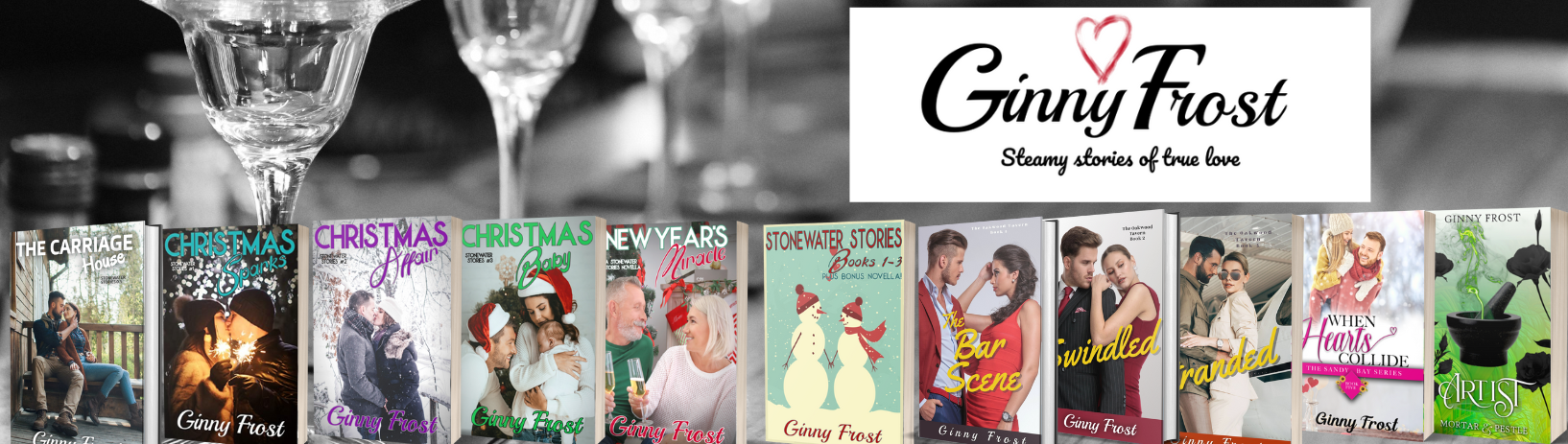 Ginny Frost
Ginny Frost 
I'm a fan of the video and will be checking out Book Brushes feature. Thanks as always for the information. d.