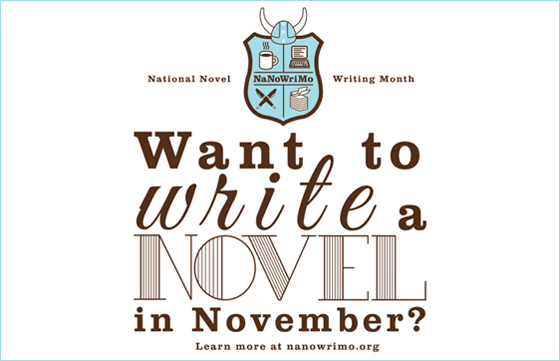
I promise it’s not that painful.
Signing up. Visit the site here: https://nanowrimo.org/sign_up and create a new account
(if you don’t already have one). Make your screen name easy to remember and
use. You’ll need it often. Note: There’s no commitment in creating an
account. You don’t have to prove you’re a writer or submit anything.
Region. Next, find your region.
Writing Community is important and NaNo recognizes that. We all do better when
we support each other. Click on the Community menu and select Find A Region.
Enter your city/town in the search bar, and join the closest region to you.
Some regions are HUGE. The Community menu will now have a Home Region option. Open
the menu to find info about people and events in your area. Mine in Albany, NY
has tons of links to NaNo things, and the Municipal Liaisons (MLs, for short) will
get back to you quickly on the mini chat there.
Profile. It’s not a bad idea
to fill in your profile. As mentioned, NaNo is all about community. Filling in
a few details about yourself can help you connect to other writers. Open on the
My NaNoWriMo tab and select Profile. Click on the small pencil with paper icons
under your pic. Add details such as a picture, a bio, your favorite reads,
links to your social media, etc..
Creating Your Project. Open
the My NaNoWriMo menu and select Projects. The site will list all the projects
you’ve
announced so far with stats, goals, and dates. Click on Announce New Project.
Add a name, status, privacy level, and type of project. When done, press the On
to Your Goal button. Give the goal a name like NaNoWriMo 2020, a type of goal,
a word count, what type of project (novel, etc.), and a timeline. If you are
doing the November challenge, it will fill in the NaNoWriMo 2020 name and 50k
goal automatically. But the goal tracker is not just for November. You can also
add links to a Spotify playlist and a Pinterest Board. If you are feeling very
creative, add a cover for your project. (Simple book covers are easy to create on Canva. See my April
14, 2020 post.) Click Save Goal.
Now go write the novel.
Word Count. Click on the
small plus sign on the top of the header on the website. (Be sure the correct
project is listed in the dialog box.) Add your word count—either the total of
the project written or the daily count. Click on one of the emojis to tell how
the writing went. (optional) Click on more options to add further
details—where, how, length of writing session. Click Update Progress. You can
also add the data through the Update Project button on the home page, which
lists all your projects.
Stats. NaNoWriMo generates
a graph of the data entered. Click on the My NaNoWriMo button and choose Stats.
This page is a marvel. It shows your progress in both a circle to complete, a
line graph, and a bar graph. It lists all your updates on your project and
recommends how many words to write to keep on track for the goal. (During November,
each day is a mere 1,667.) It also tracks the time of day you write, your mode,
your writing implement. (All these are optional but fun.)
Writing Badges. As you work, you
will earn writing badges for your progress. They are token digital pictures to
celebrate your writing. It’s a nice little boost to give you credit for the work you are
doing. The badges are displayed on the home page. Things such as First Update,
10k Words, 20 Days in a Row are just some of the badges you can earn.
Personal Badges. You can also give yourself
personal badges. Open the My NaNoWriMo menu and select Projects. Click on the
current Project and click Badges in the center of the screen (just over your
cover). Here you can earn badges for being a Planner or a Pantser, Voting,
Making a Playlist, and many others. It’s fun and validating.
Finishing. Once you have
completed your goal, you will be crowned a winner. For NaNo events such as
November’s challenge and the two camps, there are actual prizes for
winning. Many sponsors have coupons and discounts for products. The site itself
will give you a digital certificate, and pictures to use on social media for
bragging rights.
It’s that easy. It’s
that hard (the writing part). If you get stuck, hit the Help Desk button on the
header. They are wonderful in getting newbies (or old confused writers like
myself) through technical issues.
Happy
Writing!
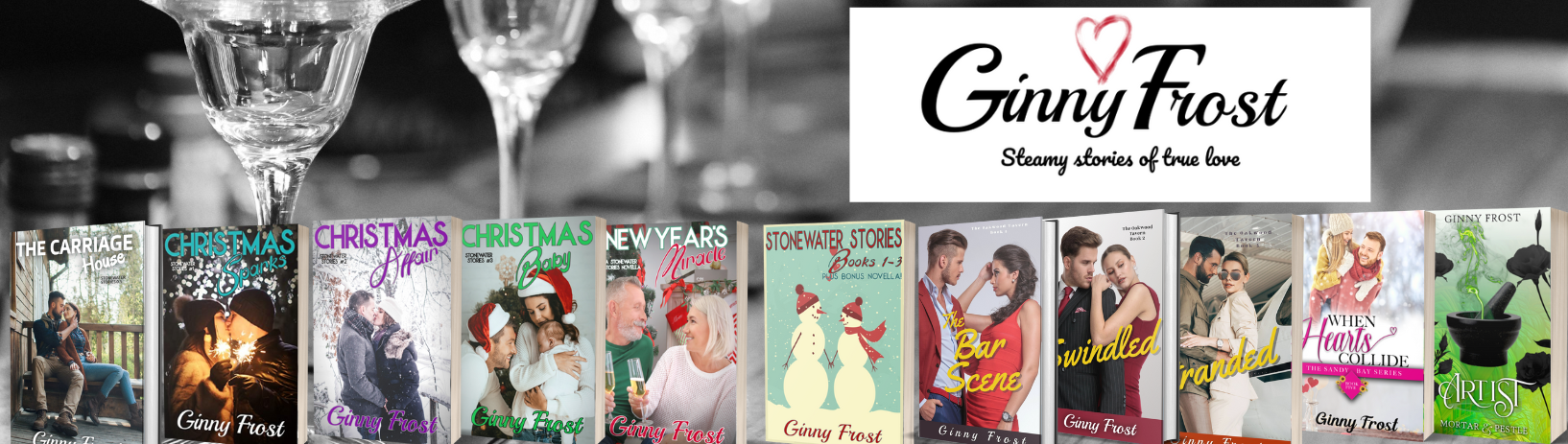 Ginny Frost
Ginny Frost