TweetDeck
TweetDeck is a dashboard app for organizing your
Twitter account. The site is owned by Twitter. It allows you to expand and sort
your feed for easy viewing. The app is free and is for your laptop or desktop. There
are many apps to help manage/organize/make the best use of Twitter. I could
spend an entire year going through each one. I like TweetDeck and stopped
there.
Setting up your account is easy. Go to
tweetdeck.twitter.com and log into your account. You may have to click the “Get Started” button. The
main screen of the app will show four columns—Home, Notifications, Messages,
and Trending. Home will show everyone you follow just like a regular Twitter
feed. Notifications and Messages are the same. The columns are editable, and
you can add more. (I couldn’t find a solid answer on exactly how many you can
have, but it’s significant.)
To add a column, click on the Plus sign on the left-side
menu. Choose what type of column you need—view your tweets, create a list,
likes, followers, mentions, etc. I suggest creating a list to filter out tweets
to only those from accounts you follow or users you stalk love. After
you click List, click Create List, then add details for the column—name, description,
and whether you want it public or private. Public lists are available to anyone,
and tell users you added them to a list. Next, add users to the list by typing
in Twitter handles (with the @ sign) or names or even hashtags to search for users
who fall under that tag. Click the Plus sign to add users to the column. If you
do multiple searches, hit the small x in the search field for the next search.
Press Done to add the column to the deck.
To edit columns, click on the small slider icon on
the top right. You can change the type of tweets, concentrate on certain
tweeters, change how the media appears, edit the list, clear the column (to
start fresh) or remove it. When you click on Edit List, it goes back to the
search where you can add users. To remove users, click the recycle bin by their
name. Move the order of columns by hovering over the two vertical lines on the
top left. The arrow turns into a four-way arrow. Click and drag the column by
its title to the location desired. To close the menu, click the slider button
again.
The left-side menu shows the order of your columns. Click
on the icon to move directly to that list. The magnifier searches Twitter, and you
can add the search as a column. The feather is to compose new tweets. The
bottom of the menu has account options and the ability to manage more than one
account on TweetDeck.
How is this app great for authors? It organizes that
huge mess that is Twitter. Don’t
get me wrong. I like the app, but it goes fast. It’s hard to see all the things
you want. For example, one of my favorite celebrities tweets and deletes rather
quickly. If I didn’t give him his own column, I might never read those tweets.
But seriously, organize tweets for whatever you are working on. Follow a
hashtag in a column to view the responses authors are getting with it. Are you participating
in PitMad? Create a column to follow the tweets and check out what people are
pitching. Are you looking for a new publisher/agent/editor, stalk follow
them in a column to catch everything that’s going on with their business.
Twitter moves fast. If you follow many people, tweets
can get lost easily. Using TweetDeck, I can separate my friends from the stream
and give them retweets. Also, if news topics are trending, you can find info easily.
It worked wonders for me last year with both COVID-19 information and about the
RWA drama.
You’re
an author. You are busy writing, editing, and promoting. Twitter should be an
easy tool to help you with marketing and selling. TweetDeck helps keep the
beast that is Twitter on a leash. It’s super flexible and makes the feed appearance
useful.
Again, TweetDeck
is not the only dashboard app for Twitter. Some find Hootsuite very useful,
too. Check them out and see if it works for you. Like all other social media,
if you don’t think you
will use it, skip it, and move on to something else.
Next week—Instagram!
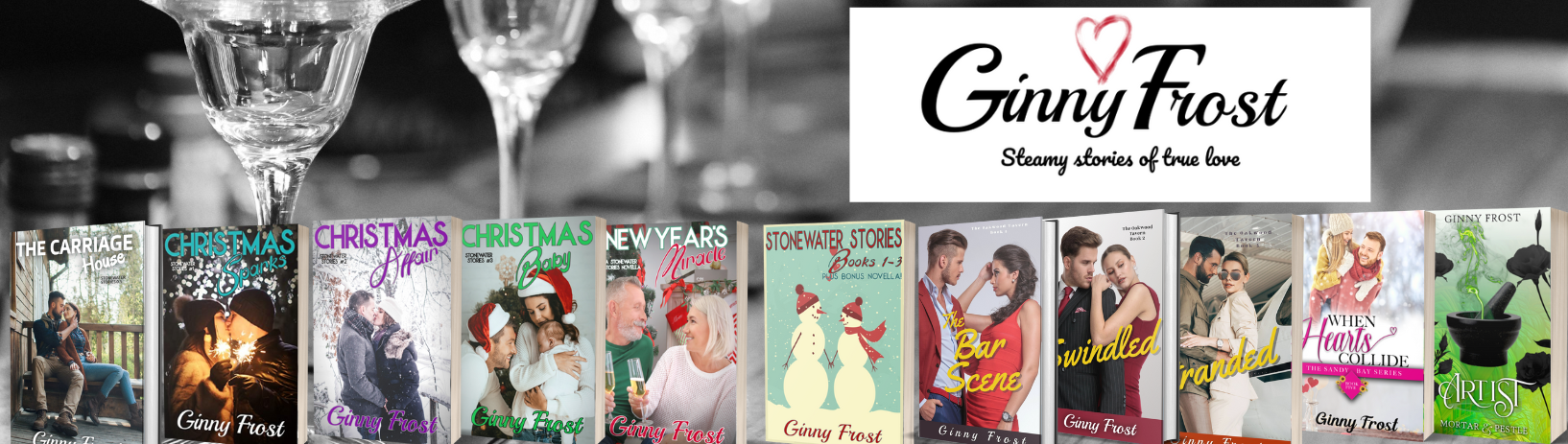 Ginny Frost
Ginny Frost 